Modding Starter Guide for Android without PC (If Images Are not loading just open it in the new tab)
Creating and sharing mods for Smash Hit can be done entirely on an Android device, even without a PC. Though the process might be a bit more cumbersome, this guide will walk you through the steps to achieve it successfully.
Prerequisites
To start modding, you’ll need an Android device. While having a rooted device is preferable, it is not mandatory.
Required Apps
Here are the essential apps you’ll need for modding Smash Hit on your Android device:
- Total Commander: A versatile file manager and text editor.
- Lucky Patcher: Used for signing the APK after modifications.
- Termux (optional): Useful for decompressing segment files.
Note: Some of these apps are not available on the Play Store. Downloading APKs from unofficial sources can pose a risk of malware. Ensure that you download from trusted sources, and consider using a device that isn’t connected to sensitive data.
Opening the APK
Using Total Commander, locate the Smash Hit APK file on your device. This could be a file you downloaded or one that is already installed on your device. Long press on the APK and choose the "Open as ZIP" option. The APK will open, and you can begin making your modifications.
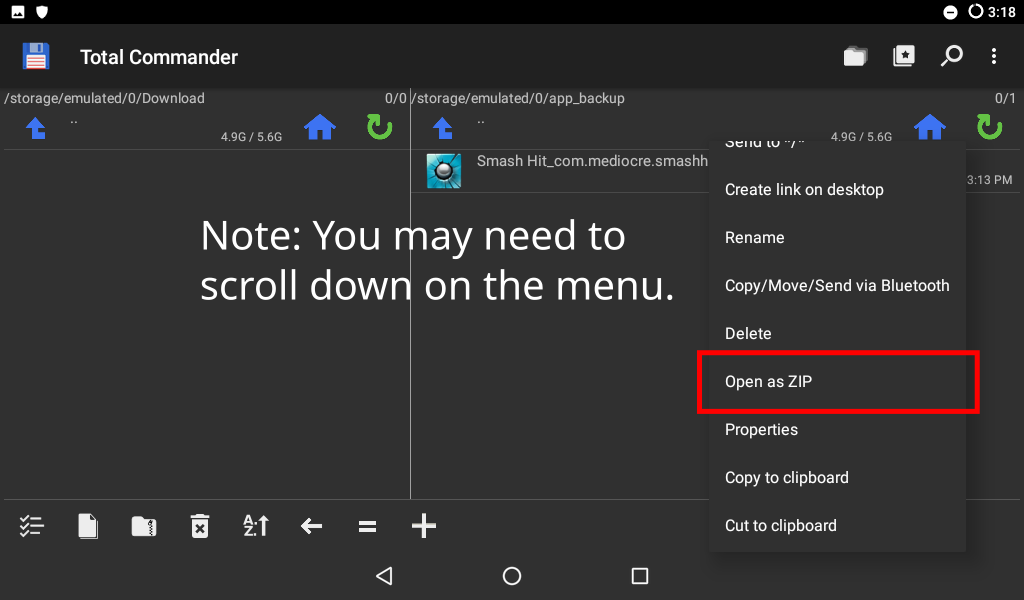
Tip: If you're working with the default package name, you’ll find the APK at: /data/app/com.mediocre.smashhit-1/base.apk. Copy it to your internal storage or SD card for easier modification.
Modifying Files
Navigate to the file you wish to modify and long press to bring up the options menu. Select "Unpack+Edit" to modify the file. Once you've made your changes, save the file and exit the text editor. You'll be prompted to re-pack the archive with your updated file.
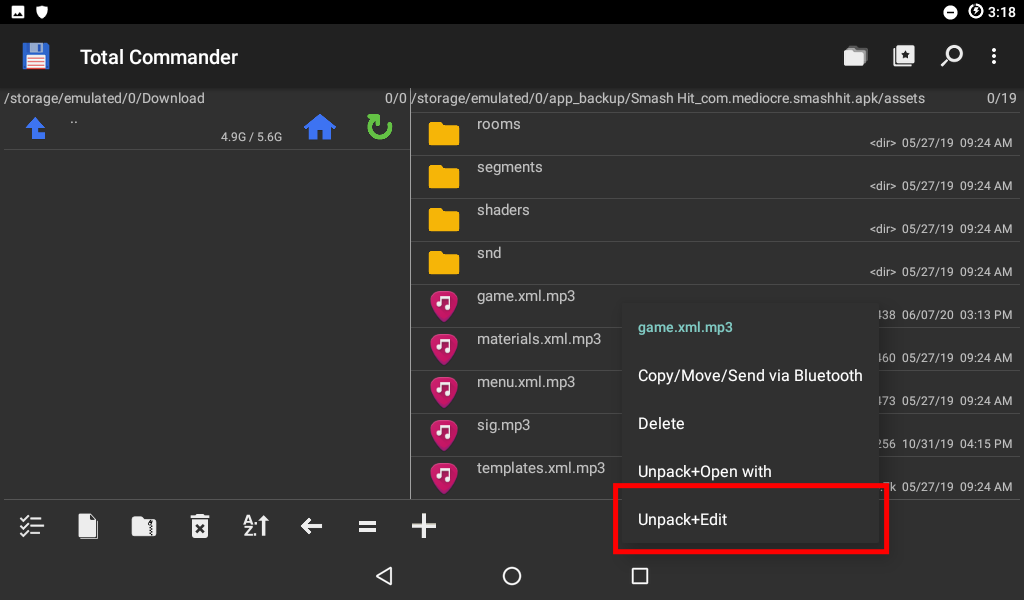
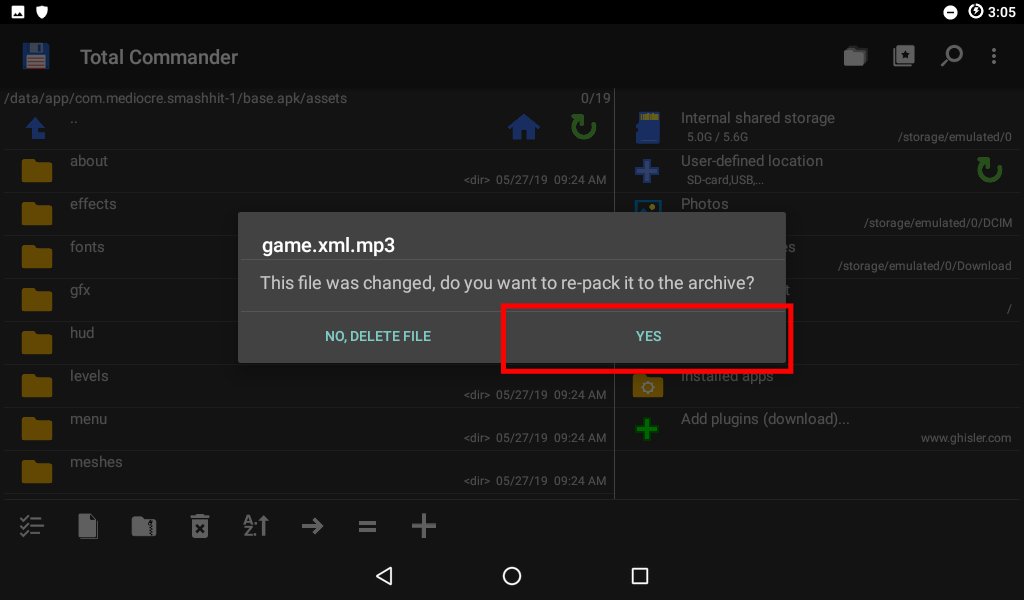
Note: The repacking process might hang at 100% for a few seconds. This is normal, so be patient.
Signing the APK
After making your modifications, the APK needs to be signed. Lucky Patcher is a handy tool for this task. Open Lucky Patcher, navigate to the "Rebuild & Install" menu, and find the modified APK. Choose "Re-sign with test signature" from the rebuild options.
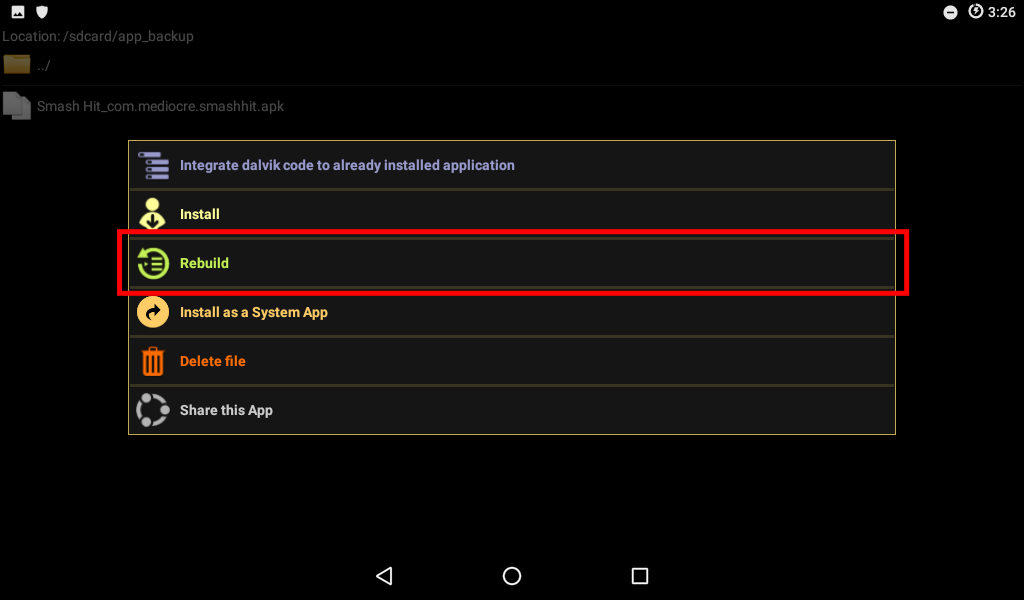
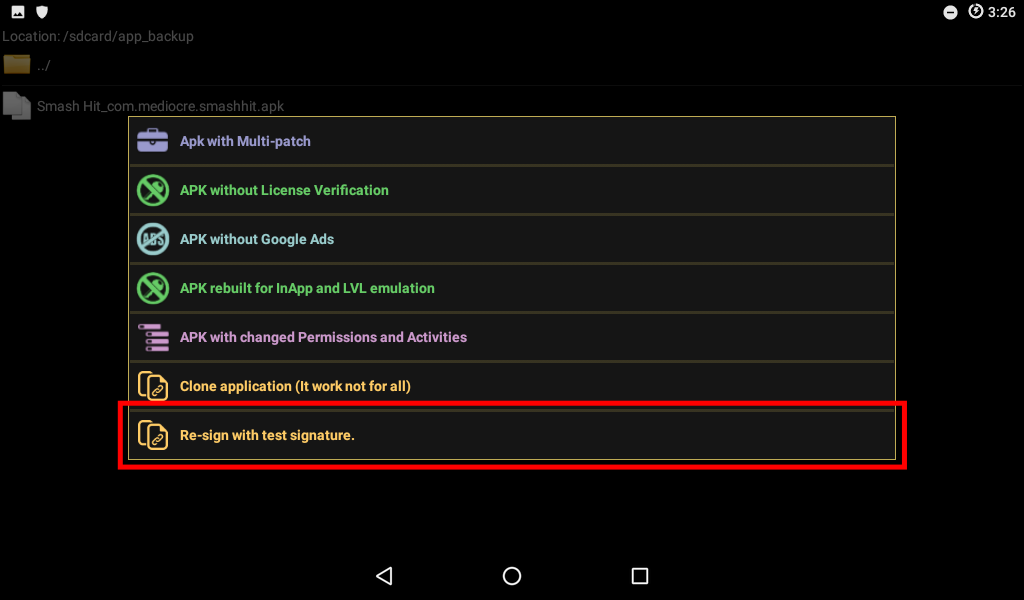
Once the APK is signed, you can install it directly from the app and test your mod. If everything works as expected, you’re ready to share your mod. If not, return to the modification steps and adjust as necessary.
Note: Some mods may crash due to file encoding issues during modification. This is an area where further experimentation and community feedback may be required.




0 Comments